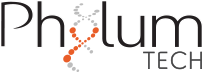This document describes the standard procedures to verify the correct operation of the WMicrotracker ARENA system. These steps are intended to ensure proper hardware setup, communication, and software initialization before running experiments.
1. Power Source Checking
- Ensure that the power
outlet where the Power Supply is connected has current and that the
Power Supply is properly plugged into the equipment. The power
source should be able to provide 12
VDC / 8 Amp.
- Plug type: 5.5 mm × 2.1 mm (or 5.5 mm × 2.5 mm for the 2025 version).
- Center positive.
⚠️ Warning: Using a power source with inverted polarity may damage the system. If you have any doubts, check the polarity with a voltmeter before connecting.
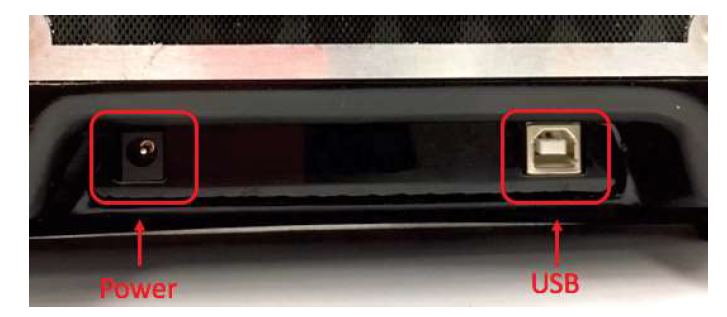
2. LED Blinking Verification
Upon powering the system, verify that the LED indicators respond as expected:
- Green LED: Remains ON to confirm stable power supply.
- Blue LED: Flashes three times to indicate successful initialization of the system’s microprocessor.
- During operation: LED indicators may blink according to system activity.
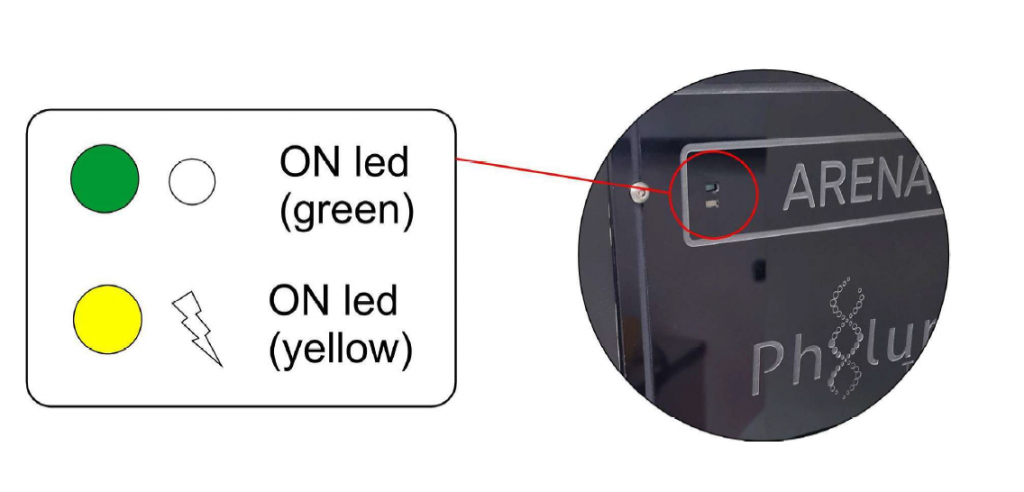
3. Installation of USB Driver
Before connecting the USB cable to the computer, the USB driver must be installed.
The driver files are provided together with the software package.
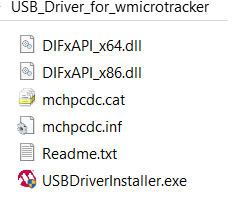
4. Communication and COM Port Detection
- Ensure that the communication cable is connected to your PC’s USB port through the provided USB-Serial adapter. USB 2.0 is required for proper communication speed (some PCs mark these connectors with blue plastic).
- Confirm that the USB-Serial adapter drivers are properly installed and recognized by the operating system:
- Open the Device Manager (Windows) to confirm that a COM port has b.een assigned to the device.
- Note the COM port number for use in the WMicrotracker ARENA software.
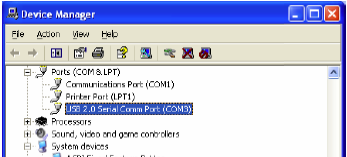
📌 Note: The COM Port number must be COM15 or lower for the system to be auto-detected. If you find a higher number, please switch to another COM port or reassign the number by using the Advanced COM Port Properties.
5. Port Communication Language Setup (for PCs running non-US operating systems)
If you are using a non-English version of Windows, the character encoding for communications must be set to English in order to ensure proper data transmission between your computer and the ARENA device.
Refer to the following link
for detailed instructions:
👉 Changing
current language to communicate between non-English computers with
WMicrotracker (MS Windows Unicode setup)