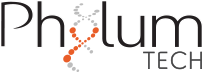SMART equipment functions using a private wireless network. The PC and the device need to connect to the same WiFi network to be recognized. It’s important to note that connectivity occurs locally, and no data is sent to the internet.
To connect the equipment, please follow these instructions:
1. Power the USB-Wifi communication dongle by plugging it into a USB port.
2. Connect your computer to the WiFi network “phylumtech.com” using the password provided in the user manual.
3.Plug in the power supply (5VDC 1A Switching Power Supply for SMARTx1 or 9VDC 1.5A for SMARTx8) into a regular power outlet and connect the cable to the back of your SMART. Then, press the button located at the back of the device.
The display will turn ON and show the network-configured password while attempting to connect to the “phylumtech.com” WiFi network (wait a few seconds).
If the equipment fails to connect after 1 minute, check the availability of the “phylumtech.com” network and restart the equipment by unplugging it for a few seconds.
After a successful connection, the display will show the assigned IP (identification number) in the Wi-Fi network, which is used to link the acquisition software to the device.
Note: This random number is automatically assigned by the Access Point (WiFi router) at each connection time. This number is required to recognize the equipment and perform an experiment.
Note for Nerds: If you would like to create a network of multiple WMicrotracker SMARTs or improve security by locking MAC addresses, it is possible. Just replace the USB dongle with a commercial router (such as Linksys) and configure accordingly. Let us know in advance if you are going to apply this multi.SMART configuration network to set the factory-fixed IP addresses for your devices.